YouTube is a great app for watching videos, but you may want to listen to YouTube videos without keeping the screen on. Locking the YouTube screen on your iPhone allows you to conserve battery life while still enjoying audio content.
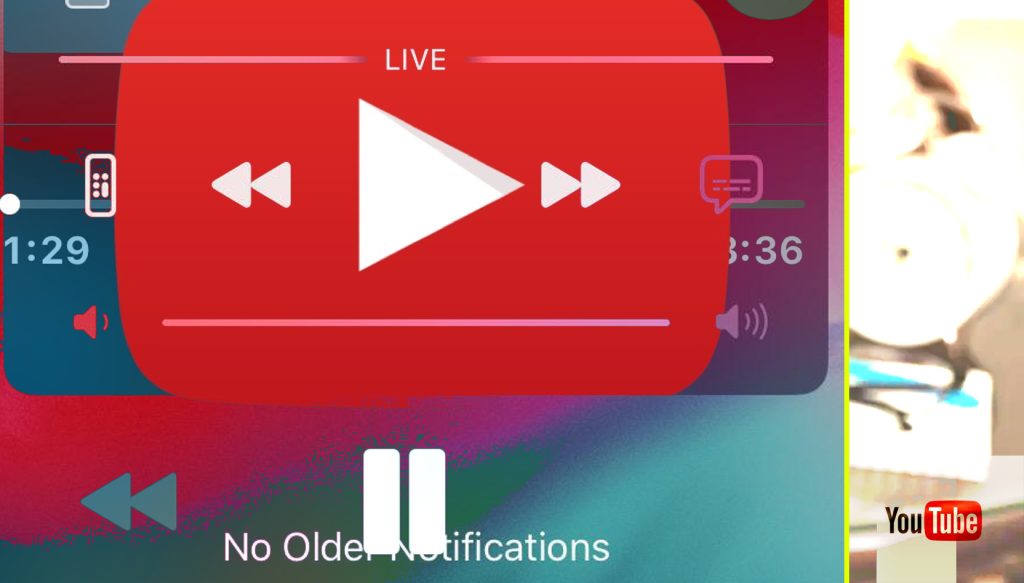
Here are a few easy ways to lock the YouTube screen on your iPhone.
1st Method: Use Guided Access
The simplest way to lock the YouTube screen is to use Guided Access. This is an iPhone accessibility feature that lets you restrict your device to a single app and turn off certain screen elements.
To set up Guided Access for YouTube:
1. Open the Settings app and go to Accessibility > Guided Access. Turn on Guided Access.
2. Open the YouTube app and start playing a video.
3. Triple-click the Home button to bring up the Guided Access menu.
4. Check the options to turn off the touch and hardware buttons.
5. Tap Start in the upper right.
Now YouTube will stay open with the video continuing to play, but all other controls will be disabled. To exit Guided Access, triple-click the Home button again and enter your passcode.
2nd Method: Use a Shortcut
You can also lock the YouTube screen using a preset shortcut.
1. Open the Shortcuts app and tap the plus button to create a new shortcut.
2. Add the “Open App” action and select YouTube.
3. Add the “Turn On Guided Access” action.
4. Name the shortcut something like “YouTube Locked” and tap Done.
Now you have a shortcut that will open YouTube and immediately enable Guided Access. Just tap the shortcut from your home screen, start your video, and the screen will lock.
3rd Method: Use Airplane Mode
A simple trick is to enable Airplane Mode on your iPhone while YouTube is open. This turns off touch input.
To lock YouTube with Airplane Mode:
1. Start playing a YouTube video.
2. Swipe down from the top right to open Control Center and tap the Airplane icon.
3. YouTube will remain playing on the locked screen.
4. To unlock, swipe back into Control Center and turn Airplane Mode off.
This locks down the entire iPhone, so you won’t be able to use other apps. But it keeps YouTube running and prevents accidental touches.
4th Method: Use a Focus Mode
You can create a custom Focus mode that silences notifications and locks down app switching while allowing YouTube to play in the background.
1. Go to Settings > Focus and tap the + icon to make a new Focus.
2. Name it something like “YouTube Focus” and select the options to silence notifications and prevent app switching.
3. Under Apps Allowed, add YouTube. Tap Done.
Now when you want to lock YouTube, swipe to Control Center and turn on your new YouTube Focus mode. The video will keep playing while your iPhone is locked down. Exit Focus to unlock.
Locking the YouTube screen on your iPhone can help you save battery life and avoid accidental taps while listening to videos. Using Guided Access, Focus modes, or Airplane Mode are quick and easy ways to lock the screen while YouTube remains playable.
Locking YouTube Screen on iPhone FAQs
-
Q1: How do I lock the YouTube app so I can listen to videos with the screen off?
A1: The easiest way is to use Guided Access. Open YouTube, start your video, triple-click the Home button, turn off the touch input, then tap Start. This will lock YouTube so the video plays with the screen off.
-
Q2: Can I lock just the YouTube app while still using other apps on my iPhone?
A2: Yes, using Guided Access allows you to lock only the YouTube app while still having full access to other apps on your iPhone. The video will play in the background while you use other apps.
-
Q3: Is there a faster way to lock YouTube than going through Guided Access each time?
A3: Create a Lock YouTube shortcut! Set up a shortcut that opens the YouTube app and immediately enables Guided Access so you can lock the screen with one tap.
-
Q4: What if I want to turn off all notifications and app switching when listening to YouTube?
A4: Use a Focus mode! Make a custom Focus that silences notifications and prevents app switching but leaves YouTube available. Please turn it on when you want to lock into YouTube.
-
Q5: Can I lock YouTube without completely turning off my iPhone’s touchscreen?
A5: Yes, switch on Airplane mode after starting your video. This turns off touch input while allowing YouTube to play in the background. Turn Airplane mode off to unlock.